Contact: Chika Nwankpa, nwankpa @ ece.drexel.edu
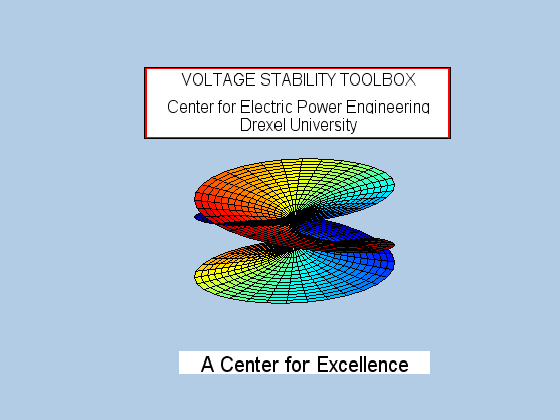
INTRODUCTION
Voltage instability and collapse have become an increasing concern in planning, operation, and control of electric power systems. In order to understand the phenomena and mechanics of voltage instability,a powerful and user-friendly analysis tool is very helpful. Voltage Stability Toolbox (VST) developed at the Center for Electric Power Engineering, Drexel University combines proven computational and analytical capabilities of bifurcation theory and symbolic mplementation and graphical representation capabilities of MATLAB and its Toolboxes. It can be used to analyze voltage stability problem and provide intuitive information for power system planning, operation, and control.
DISCLAIMER
Permission to use, copy, modify, and distribute this software and its documentation for NON-COMMERCIAL or COMMERCIAL purposes and without fee is hereby granted, provided that any use properly credits the authors, i.e. “Voltage Stability Toolbox courtesy of Center for Electric Power Engineering, Drexel University”. The authors make no representations or warranties about the suitability of the software, either express or implied, including but not limited to the implied warranties of merchantability, fitness for a particular purpose, or non-infringement. The authors shall not be liable for any damages suffered by license as a result of using, modifying or distributing this software or its derivatives.
GETTING STARTED
SOFTWARE AND SYSTEM REQUIREMENTS
• Matlab Version 5 (available from The MathWorks)
• Matlab Symbolic Toolbox (available from the MathWorks)
• Voltage Stability Toolbox Files.
• Windows 95 Windows, NT Workstation 4.0 or UNIX
INSTALLATION
• Download vst.zip to a directory where you want to install VST.
• Unzip vst.zip. It will expand into all the M-files needed to run VST.
• Two subdirectories will also be created. One is Model directory, which stores pre-compiled executable files for IEEE3,5,14 and 30 Bus systems.
• Another is Data directory which stores IEEE common format load flow data files.
• Copy all the M-files in the VST to a location in your Matlab path
• Run MATLAB (suppose Symbolic Toolbox has been installed too).
• In the MATLAB command window, typing vst_main will bring up the VST main window
ANALYSIS WITH VOLTAGE STABILITY TOOLBOX
The following analyses can be made with VST:
• Load Flow Analysis
• Static Bifurcation Analysis
• Dynamic Bifurcation Analyis
• Time Domain Simulation
• Eigenvalue Analysis
HOW TO RUN LOAD FLOW
• Select Model/Load to load the IEEE#_VST.dat
• Select one of the IEEE#_VST.dat file from the data folder to load the data
• Select Analysis/Load Flow/Standard NR
• Select the corresponding IEEE#.dll file from the models folder
• This will bring the Load Flow Analysis window
• Reset the states values (flat start)
• Start the program to obtain load flow results
• Parameter values are the net injections at each bus
• State values are the voltage magnitudes and angles at each bus
HOW TO RUN STATIC BIFURCATION ANALYSIS
• Select Model/Load
• Select one of the IEEE#_VST.dat file in the data folder to load the data
• Select Analyis/Static Bifurcation
• Select the corresponding IEEE#.dll file in the models folder
• This will bring static bifurcation simulation interface
• Reset the sate values (flat start)
• Set search direction to (-1) for load buses to increase the power demand
• Set search direction to 1 for generator buses to increase the generation
• Start the program
• The output of this simulation is the bifurcation surface(nose curve)
• Select any state variable from the slider to plot
HOW TO RUN DYNAMIC BIFURCATION ANALYSIS
• Select Model/Load
• Select one of the IEEE#_VST.dat file in the data folder to load the data
• Select Analyis/Dynamic Bifurcation
• Select the corresponding IEEE#.dll file in the models folder
• This will bring dynamic bifurcation simulation interface
• Reset the sate values (flat start)
• Set search direction to (-1) for load buses to increase the power demand
• Set search direction to 1 for generator buses to increase the generation
• Start the program
• The output of this simulation is the bifurcation surface(nose curve) showing also the unstable part of the nose curve.
HOW TO RUN TIME DOMAIN DYNAMIC SIMULATION ANALYSIS
• Select Model/Load
• Select one of the IEEE#_VST.dat file in the data folder to load the data
• Run the dynamic bifurcation anlysis first to load the initial data for simulation
• Select Analysis/Simulation
• Select the corresponding IEEE#.dll file in the models folder
• This will bring time domain simulation window
• Select the duration of the simulation
• Choose the initial operating point for the simulation
• Run the program by pushing the Start button
• Select the generator variable to plot
HOW TO RUN EIGENVALUE ANALYSIS
• Run the dynamic bifurcation analysis
• Obtain the eigenvalue location
DOWNLOAD
Click to begin the VST Download.
